All the basic operations such as package project creation, opening, importing and saving are done via the Project chunk. Package “projects” are XML files which describe the contents of a package. Although you may create a package without saving the package definition in a project file, saving the package definition details will allow you to generate the project zip file multiple times.
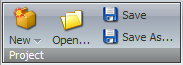
Creating a Package
Click the New button to create a new package definition project.
Be aware: When you select New, Open, or Import buttons you will lose all of your currently unsaved changes. The Package Designer will not ask you if you want to save your changes.
After selecting New, the Package Designer will display a blank project.
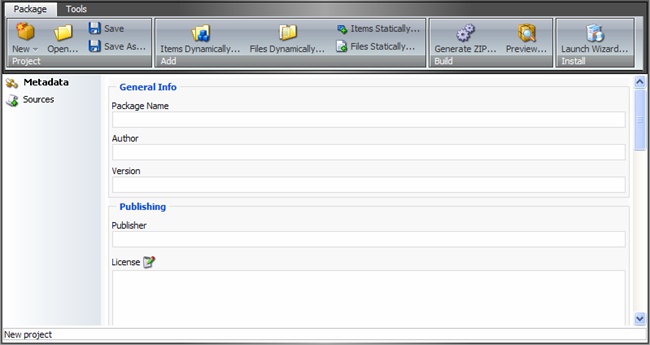
Open, Save, and Import Existing
Click the Open button to open a package. Select an XML file in the prompt dialog which appears.
The Save button saves the current package definition project. If the project definition has not been saved yet, the Package Designer will request a project name. Project definition files are stored in the Sitecore Data/Packages folder.
The Save as button opens a dialog where you can save the project with a different name.
The Import button requests an existing package. The items and files from the chosen package are imported into the current package.
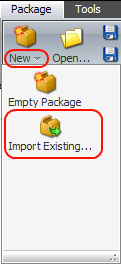
Select the small triangle beside the New button to open the menu where the Import Existing Package button is available. Select Import Existing button and choose the package you want to import items from.
After importing you will see two sources added to your package – Imported Files and Imported Items.
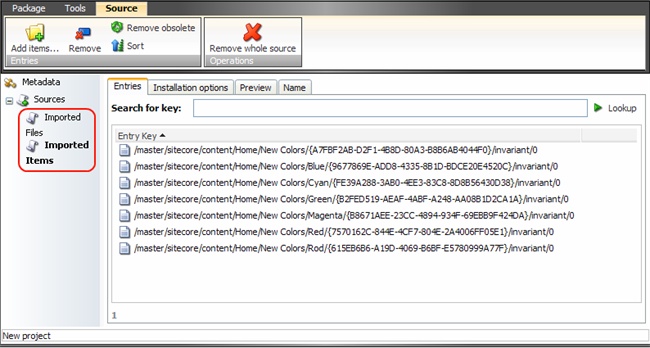
The importing operation does not add actual items to the package – only the references to items or files in the current Sitecore installation. You should use the Remove obsolete button to remove the entries which no longer exist in the current installation.